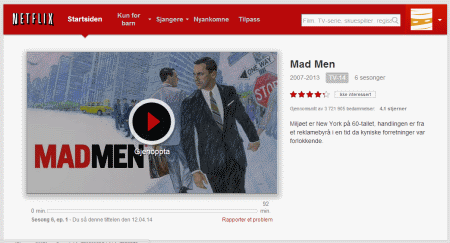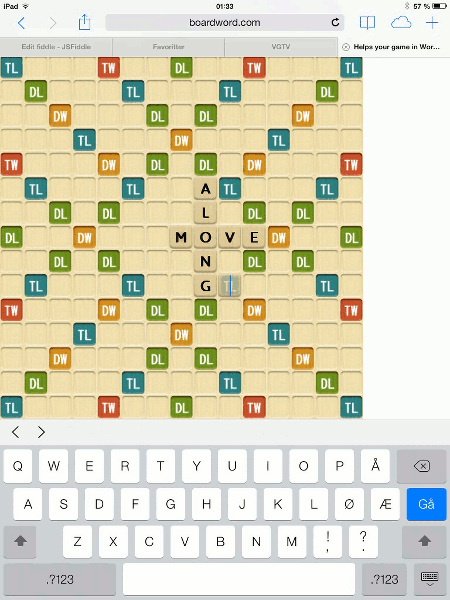Unreal Tournament Server on FreeBSD
Unreal Tournament from 1999 (Game of the Year - GOTY - Edition) is now 15 years old and still a great multiplayer game, especially at LAN parties. It is free to download so you can share this gem with anyone. If you play it regularly you will want to host a server. This guide for FreeBSD closely follows the Linux guide, but as always FreeBSD needs a couple of adjustments. First of all make a new user with adduser. All default settings, I call mine ut99. ...